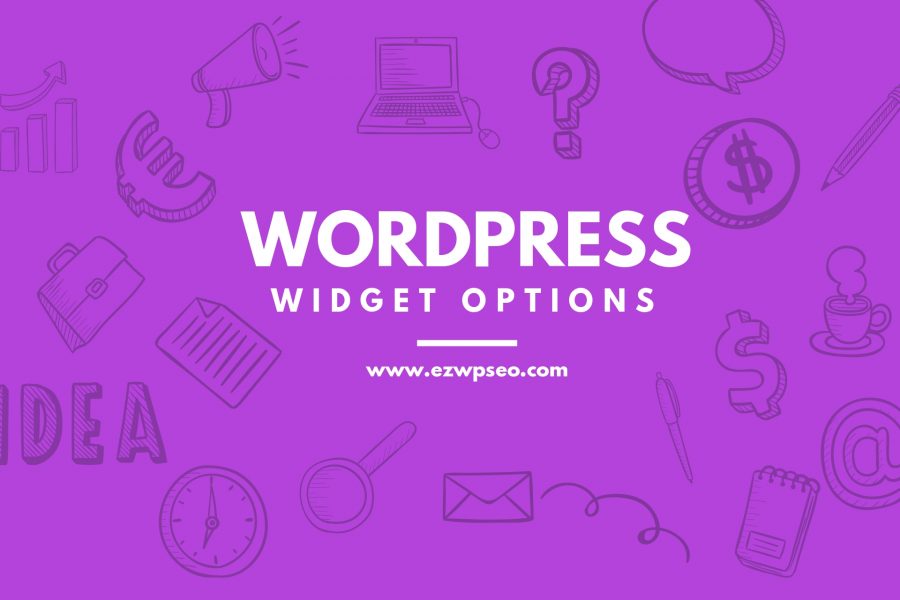
WordPress Widget Options
Getting Started With Widgets
Whenever you install a new blog you’ll notice that in the sidebar there are some default items. Yet, when you log into your dashboard and look at the widgets, there’s nothing showing up in the sidebar.
What’s going on?
That’s because WordPress, or your theme, has installed some default widgets as a way of showing you what it would look like to add content to your sidebar.
You can easily get rid of these default items and leave your sidebar blank just by adding a ‘Text’ widget and leaving it empty. As soon as anything is added to the sidebar manually by you the default items will automatically disappear.
Log into your dashboard and click on ‘Appearance’ and then ‘Widgets’. This is where you can add items to your sidebar area. You may also find that you have more than one sidebar depending on the layout of your theme (for example, there may be a sidebar on each side of the content for a three-column theme). As well, the number of widgets that appear will vary based on your theme.
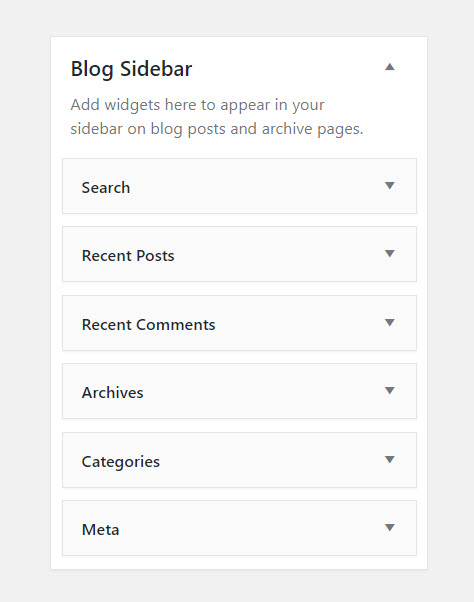
Default Widgets
In most cases, you will find an average of 15 widgets already pre-installed in the ‘Available Widgets Area’. You can add any of these to your sidebar.
I will highlight some options here, but please know that you may not have all of these. Again, it is based on the theme that you have installed.
First is the ‘AddThis‘ widget. When you drag it into your sidebar, you’ll need to customize it to show the social networking sites the way you want them to be shown and then save and close the widget.
The ‘Calendar‘ widget lets you place a calendar on your sidebar that hyperlinks the days when you published a blog post. Visitors can hover over the day and see what the post title is so they know if they want to read it or not.
You can also create a ‘Custom Menu‘ in a widget that showcases whatever elements of your blog you want. You can drag the ‘Pages‘ widget over to highlight the pages if you’d rather they show up here than below the header. You can sort them and exclude certain ones as well.
The ‘Recent Posts‘ widget lets you choose how many posts are shown. The default value is set to five.
Then there is a ‘Search‘ widget that will let your visitors search for blog posts based on certain keywords. Another one is the ‘Text‘ widget that allows you to place text or HTML code (hyperlinked images, for example) in it.
The ‘Askimet‘ widget just tells people how many Spam comments have been blocked. This may deter spammers from attempting to post comments to your blog. Next, the ‘Archives‘ widget lets you create a drop-down menu that shows the month and number of blog posts made during that time frame so visitors can see past blog posts.
The ‘Categories‘ widget does something similar. Visitors can see how many posts are in each category and click through to visit them.
Next, the ‘Links‘ widget lets you showcase your blogroll and even the rating you give the links.
You may want to add a ‘Meta‘ widget so you can log in from the site’s home page, or showcase participation through the ‘Recent Comments‘ widget. You can also add an ‘RSS‘ widget for subscribers and a ‘Tag Cloud‘ widget to see what’s popular on your site.